Best UI design tools for SaaS – Expert Comparison 2025
Explore the top ui design tools for saas in 2025. Compare 7 leading tools to find the best fit for your SaaS projects.

Choosing the right design tool or partner can change how your team builds and refines products. Some offer all-in-one creative workspaces. Others promise instant collaboration or AI shortcuts that turn ideas into working designs within minutes. The ways you shape user journeys or smooth out product flows depend on picking a solution that fits your needs right now and as you grow. Whether you want fast prototyping or expert design support, each option here carries its own approach. Wonder which one delivers the impact you need most? The answer might surprise you.
Table of Contents
Uizard
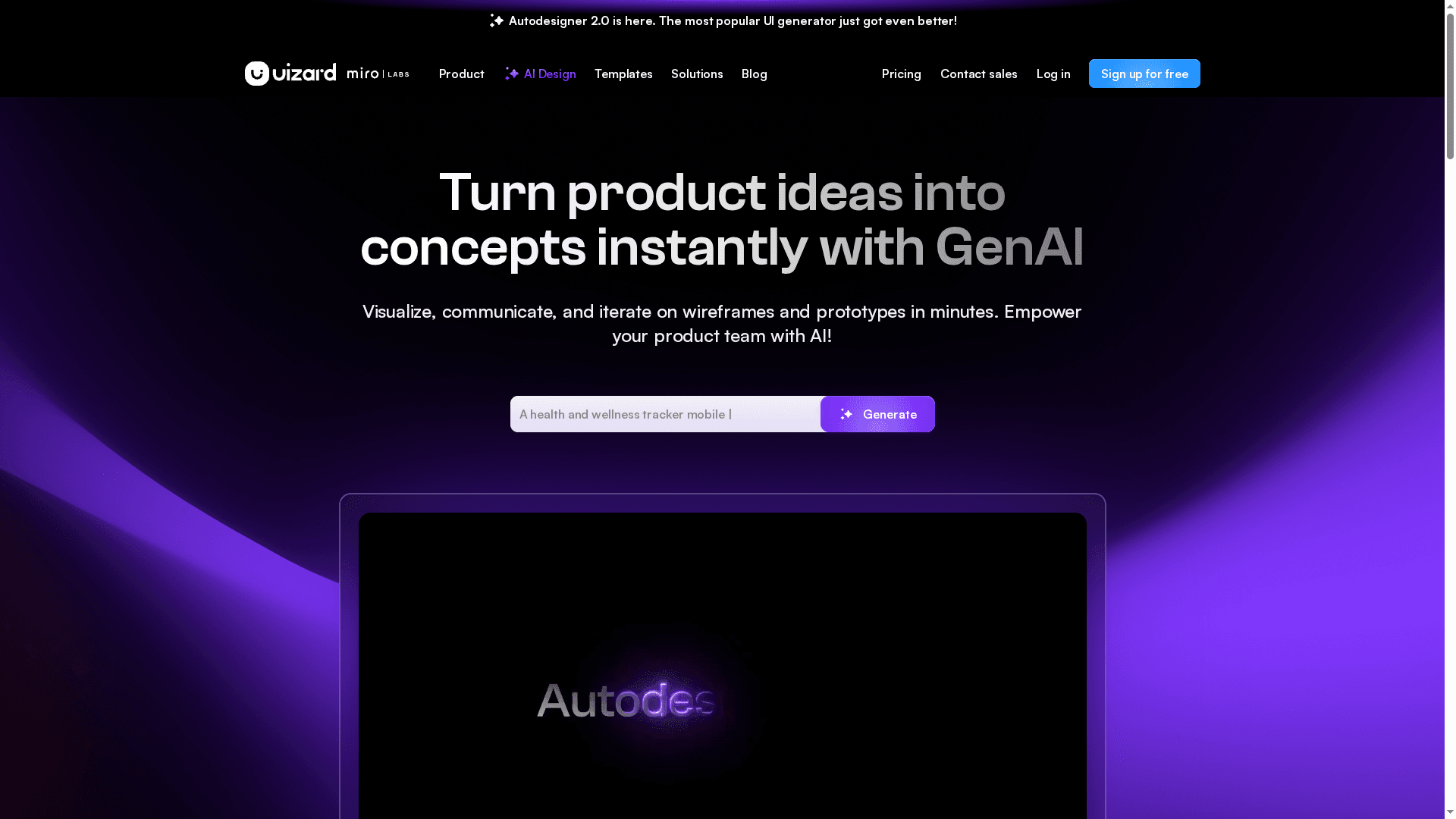
At a Glance
Uizard is an AI-powered UI design tool that speeds up prototyping, wireframing, and mockups by turning text prompts, screenshots, and hand-drawn sketches into editable designs. It’s built to remove barriers for non-designers while giving experienced teams a fast way to iterate ideas. The bottom line: Uizard excels at rapid concept validation and early-stage prototyping, but AI output often needs human refinement before production-ready handoff.
Core Features
Uizard’s core capabilities center on AI-driven generation and conversion: generate projects, screens, and themes from plain text prompts; scan screenshots to convert them into editable mockups; and digitize hand-drawn wireframes with the wireframe scanner. It also ships templates for mobile, web, and tablet interfaces to accelerate layout creation and component reuse. Collaboration features let teams share, comment, and iterate without leaving the platform.
Pros
- Rapid prototype and mockup creation: Uizard lets teams move from idea to clickable prototype in minutes, which shortens early validation cycles and keeps stakeholder momentum.
- Low barrier to entry: No coding or extensive design skills are required, so product managers and non-designers can produce presentable screens quickly.
- Convert sketches and screenshots into editable designs: The screenshot and wireframe scanners reduce repetitive redrawing work by transforming visual inputs into editable UI components.
- AI-assisted UI component generation: AI can generate and modify UI components rapidly, helping surface layout options and theme variations without manual composition.
- Team collaboration built-in: Shared projects and commenting features help distributed teams iterate on concepts together and preserve design context.
Cons
- AI output quality varies with input: The effectiveness of generated screens depends heavily on the clarity and specificity of prompts or source images, so results are inconsistent across use cases.
- Feature limits on free plan: Some functionality is restricted in the free tier, which may force teams to upgrade sooner than expected for full collaboration or export capabilities.
- Requires manual refinement for production: Because Uizard is AI-based, generated designs often need manual corrections to meet production standards and design-system constraints.
Who It’s For
Uizard is ideal for designers, product managers, startups, and larger organizations that need to iterate UI concepts fast and communicate ideas visually without heavy design overhead. If you prioritize speed in early-stage product discovery or want to convert whiteboard sketches into shareable prototypes, this tool fits your workflow.
Unique Value Proposition
Uizard’s unique value is its combination of text-driven design generation and visual scanners that bridge analog and digital ideation. It compresses early-stage design time by converting sketches and screenshots into editable interfaces, enabling rapid concept exploration and cross-functional collaboration.
Real World Use Case
A startup uses Uizard to photograph hand-drawn screens from a sprint workshop, convert them into digital prototypes in minutes, and run usability checks with stakeholders the same day — cutting a typical two-week iteration cycle down to a single afternoon.
Pricing
Starting at $12/month for individuals (Pro); $39/month for teams (Business); free plan available; custom enterprise options available.
Website: https://uizard.io
Figma
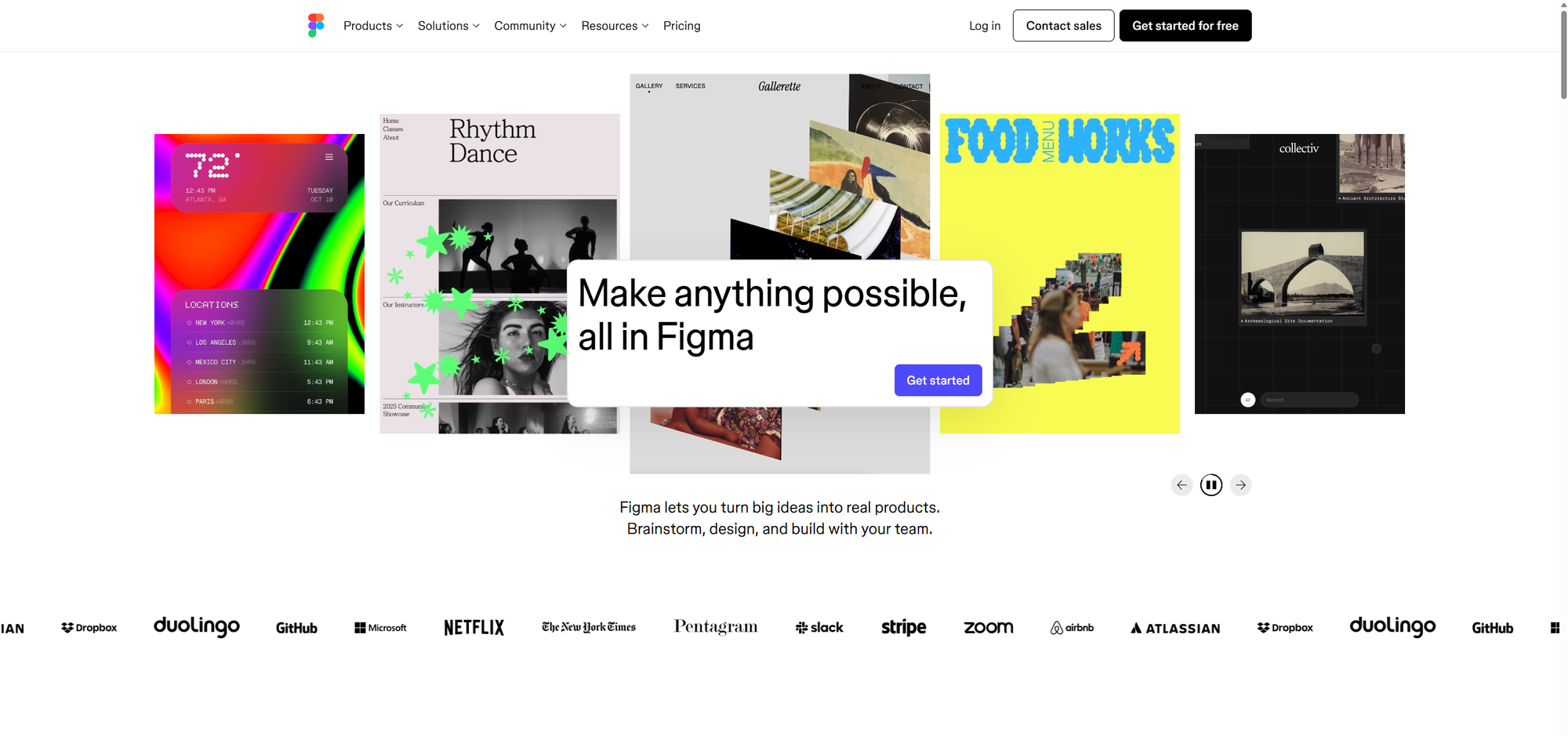
At a Glance
Figma is a cloud-first, collaborative interface design tool that brings design, prototyping, and handoff into a single shared workspace. It shines when teams need real-time collaboration, shared design systems, and a central source of truth for UI work. That shared environment speeds decisions and reduces version confusion. Be aware: the platform’s breadth introduces a learning curve and larger teams may find pricing climbs quickly.
Core Features
Figma combines design and prototyping in one app, with real-time collaboration that lets multiple contributors edit simultaneously. It supports design systems and shared libraries for consistent components, offers interactive prototyping for web and mobile flows, and includes developer handoff capabilities such as inspect mode and code export options. The product also references AI-powered tools and adds collaborative whiteboarding through FigJam to cover early-stage ideation.
Pros
- Highly collaborative and real-time editing: Multiple team members can work together in a single file, which reduces merge conflicts and speeds iteration.
- Cloud-based with access from any device: Files live online so stakeholders can review and comment without installing heavy software.
- Comprehensive set of design and prototyping tools: Designers can move from wireframes to interactive prototypes without switching apps.
- Integration with other tools and plugins: An ecosystem of plugins and integrations lets you extend functionality and connect Figma to your workflow.
- Suitable for teams and organizations of all sizes: From solo designers to larger product teams, Figma scales to support collaboration and design system needs.
Cons
- Pricing can be high for larger teams or enterprise features: Costs rise as you add seats and enable organizational tiers, which can strain budgets.
- Learning curve for new users due to extensive features: Newcomers must invest time to master the full range of design, prototyping, and handoff capabilities.
- Dependence on internet connection for cloud access: Offline work is limited, so unreliable networks can disrupt the design flow.
Who It’s For
Figma is aimed at designers, product teams, and developers who need a collaborative, cloud-based platform that covers UI design, prototyping, and developer handoff. If your team values shared libraries, frequent cross-discipline collaboration, and a single source of truth for product UI, Figma fits your workflow.
Unique Value Proposition
Figma’s unique strength is unifying the full front-end design lifecycle—ideation, UI design, prototyping, and handoff—inside one collaborative environment. That single workspace reduces friction between designers, PMs, and engineers, keeping design systems consistent and communication transparent.
Real World Use Case
A product team uses Figma to design a new app: designers create screens and interactive flows, product managers and stakeholders comment in real time, engineers review specs via inspect mode, and FigJam captures early brainstorming — all without switching tools.
Pricing
Free tier available; starting at $12/month per device seat for professional team use, with tiered options for organizational and enterprise needs.
Website: https://figma.com
Sketch
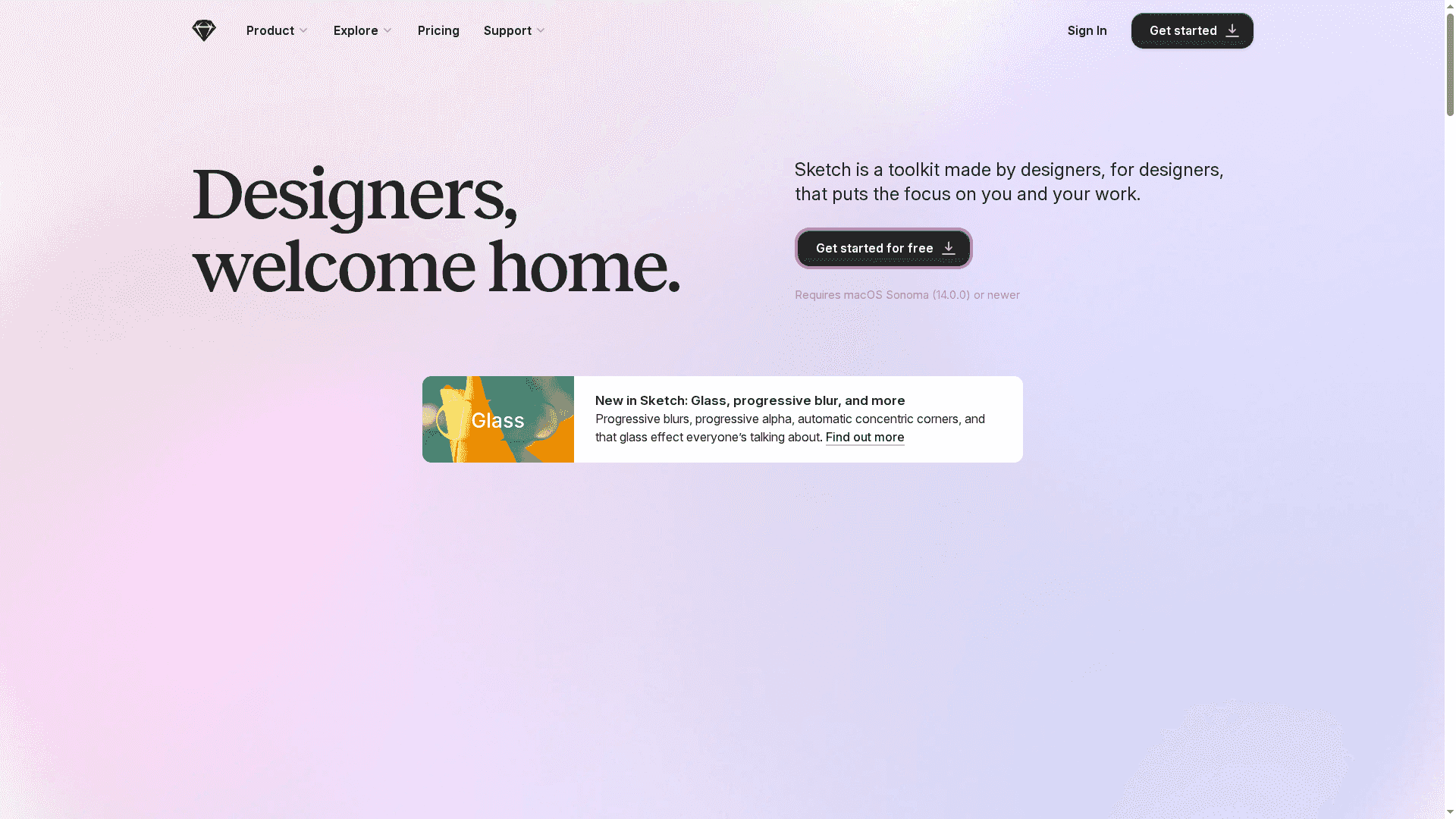
At a Glance
Sketch is a macOS-first design toolkit built for UI and product designers who need a focused, vector-based environment that also supports prototyping, collaboration, and handoff. Its native app delivers a smooth editor experience while web-based collaboration fills the gap for teams. Bottom line: if your workflow centers on macOS and you value component libraries and real-time teamwork, Sketch is a highly capable platform — but it isn’t a cross-platform solution.
Core Features
Sketch centers on precision vector editing, allowing designers to create interfaces and illustrations with fine control. It includes prototyping tools that support interactions and animations, a collaborative workspace enabling real-time editing and commenting, and shared components and libraries for consistent design systems. For solo designers, the tool supports offline work and local document management, and teams can extend collaboration through Sketch’s web-based features.
Pros
- Native macOS app with a smooth user interface: Sketch offers a responsive, polished experience that leverages macOS conventions for speed and familiarity.
- Powerful collaboration and sharing features: Real-time editing and commenting let teams iterate together without losing context.
- Flexible layout and component system: Shared libraries and component workflows help maintain consistency across projects and scale design systems.
- Real-time prototyping and testing capabilities: Built-in prototyping supports interactions and animations so you can validate flows before handoff.
- No free plan, but free trial available: Teams can evaluate the platform without an upfront commitment through the trial period.
Cons
- Requires macOS (not available for Windows or Linux): Teams with mixed operating systems cannot run the native app and will rely solely on web collaboration, which can limit functionality.
- No free tier beyond trial and viewer access: There is no ongoing free plan for long-term use, which may be a barrier for hobbyists or bootstrapped solo founders.
- Pricing might be costly for individual users or small teams: Subscription costs can add up for smaller groups that need full feature access across multiple seats.
Who It’s For
Sketch is ideal for designers, in-house design teams, and organizations that standardize on macOS and need a mature vector editor with strong component and collaboration workflows. If you run a SaaS product and your designers require local performance plus team libraries and real-time feedback, Sketch fits naturally into that environment.
Unique Value Proposition
Sketch’s strength is the combination of a refined native macOS editor with collaborative cloud tools: you get desktop performance for detailed vector work alongside shared libraries and real-time collaboration to scale design system governance. That hybrid approach balances individual productivity and team alignment.
Real World Use Case
A product design team uses Sketch to craft UI screens, build a shared component library, and prototype flows with interactions. Designers iterate locally on macOS, sync libraries for consistency, and invite stakeholders to comment and review prototypes in the collaborative workspace before handing off assets to developers.
Pricing
Subscription plans for individuals, teams, and businesses, with free trial; prices vary depending on plan and billing cycle.
Website: https://sketch.com
Adobe Creative Cloud
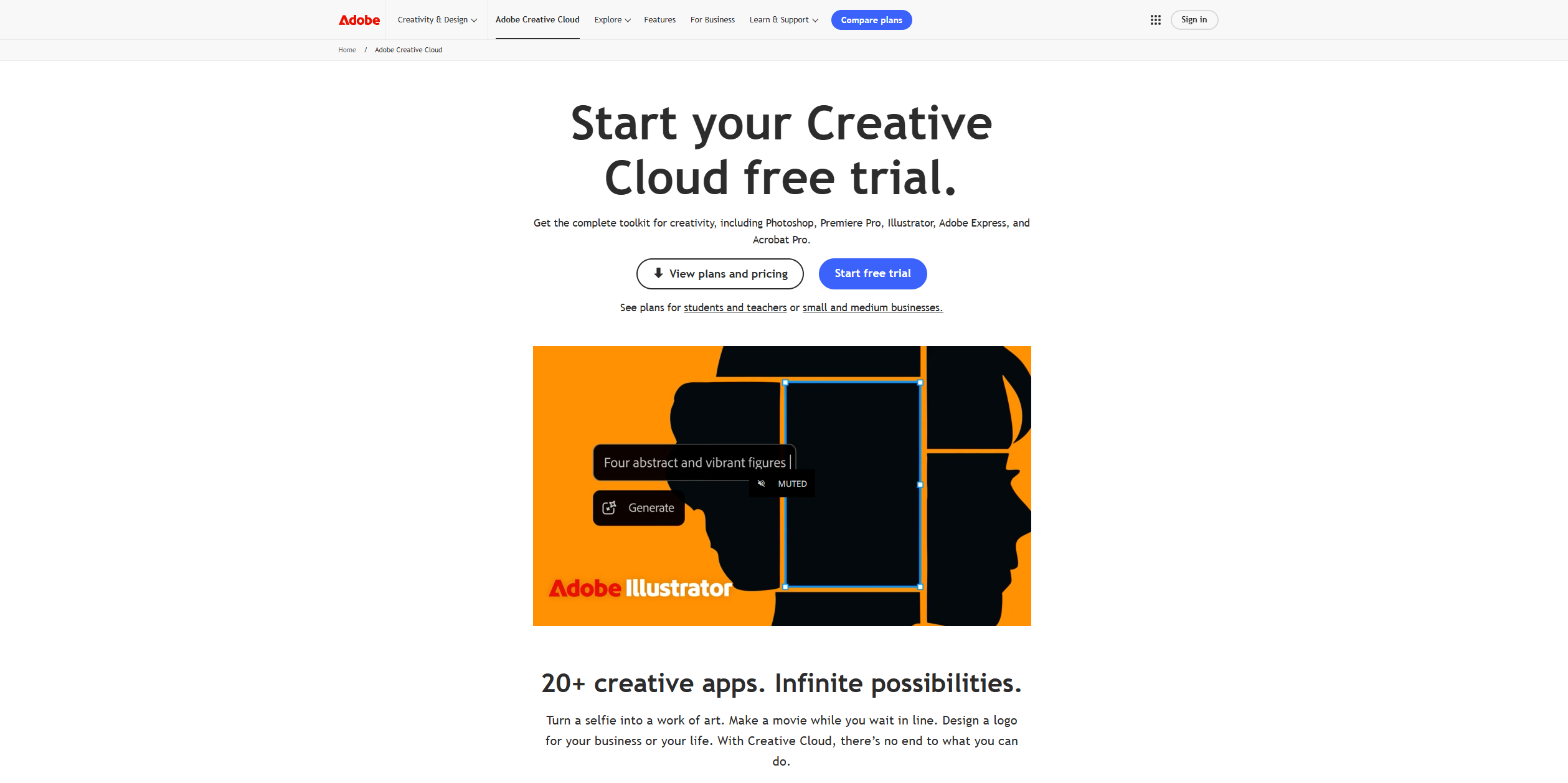
At a Glance
Adobe Creative Cloud is a comprehensive suite that combines creative, marketing, and document management tools into a single subscription offering. It’s built for teams that need heavyweight content creation—everything from pixel-precise image edits to enterprise-grade PDF workflows. The suite scales across devices with cloud-based access, but expect subscription complexity and a learning curve for newcomers.
Core Features
Adobe Creative Cloud bundles content creation and editing tools with trusted PDF management, bringing flagship apps like Adobe Photoshop and Adobe Acrobat Studio into one ecosystem. Photoshop delivers precise selection tools and instant color adjustments for detailed visual work, while Acrobat Studio focuses on PDF creation, insights, and document workflows. Combined with marketing and other creative applications, the suite supports end-to-end asset production and distribution across platforms.
Pros
- Comprehensive suite of creative and productivity tools: The offering covers image editing, document workflows, and marketing assets so teams rarely need separate vendors for core creative work.
- Strong brand recognition and industry standard software: Adobe’s tools are widely recognized in professional environments, easing hires, training, and collaboration across agencies and partners.
- Cloud-based collaboration and access across devices: Files and projects are accessible from multiple devices, enabling distributed teams to share and iterate on assets in the cloud.
- Diverse product offerings for various user needs: From hobbyists to enterprise teams, the product range supports simple edits to complex, multi-format campaigns.
- Innovative features in flagship products like Photoshop and Acrobat: Capabilities such as precise selections, instant color adjustments, and advanced PDF insights help produce high-fidelity deliverables.
Cons
- Can be expensive with subscription plans: The subscription model can add up quickly for teams that require multiple apps or enterprise-level features.
- Complex interface for new users: The breadth of features creates a steep learning curve, which can slow onboarding for non-design professionals.
- Requires internet connection for cloud features: Reliance on cloud functionality means less flexibility when offline or on unreliable connections.
Who It’s For
Adobe Creative Cloud is best suited to creatives, designers, marketers, and businesses that rely on professional-grade creative and document management tools. If your team produces marketing campaigns, product visuals, or regulated document workflows and needs consistent, industry-standard tools, Adobe is a pragmatic choice. If budget and onboarding speed are primary constraints, weigh those trade-offs carefully.
Unique Value Proposition
Adobe’s unique value is the breadth and depth of an integrated ecosystem: industry-standard creative apps combined with trusted PDF and document management tools. That integration reduces friction between design and document workflows and centralizes asset creation, editing, and delivery under one vendor.
Real World Use Case
A marketing team uses Adobe Creative Cloud to design campaign visuals in Photoshop, assemble collateral and PDFs in Acrobat Studio, and coordinate assets across the team via cloud storage. The result: consistent branding, quicker iteration on creative assets, and centralized document control for reviewers and stakeholders.
Pricing
Varies by product and plan; subscription-based pricing models.
Website: https://adobe.com
Zeplin
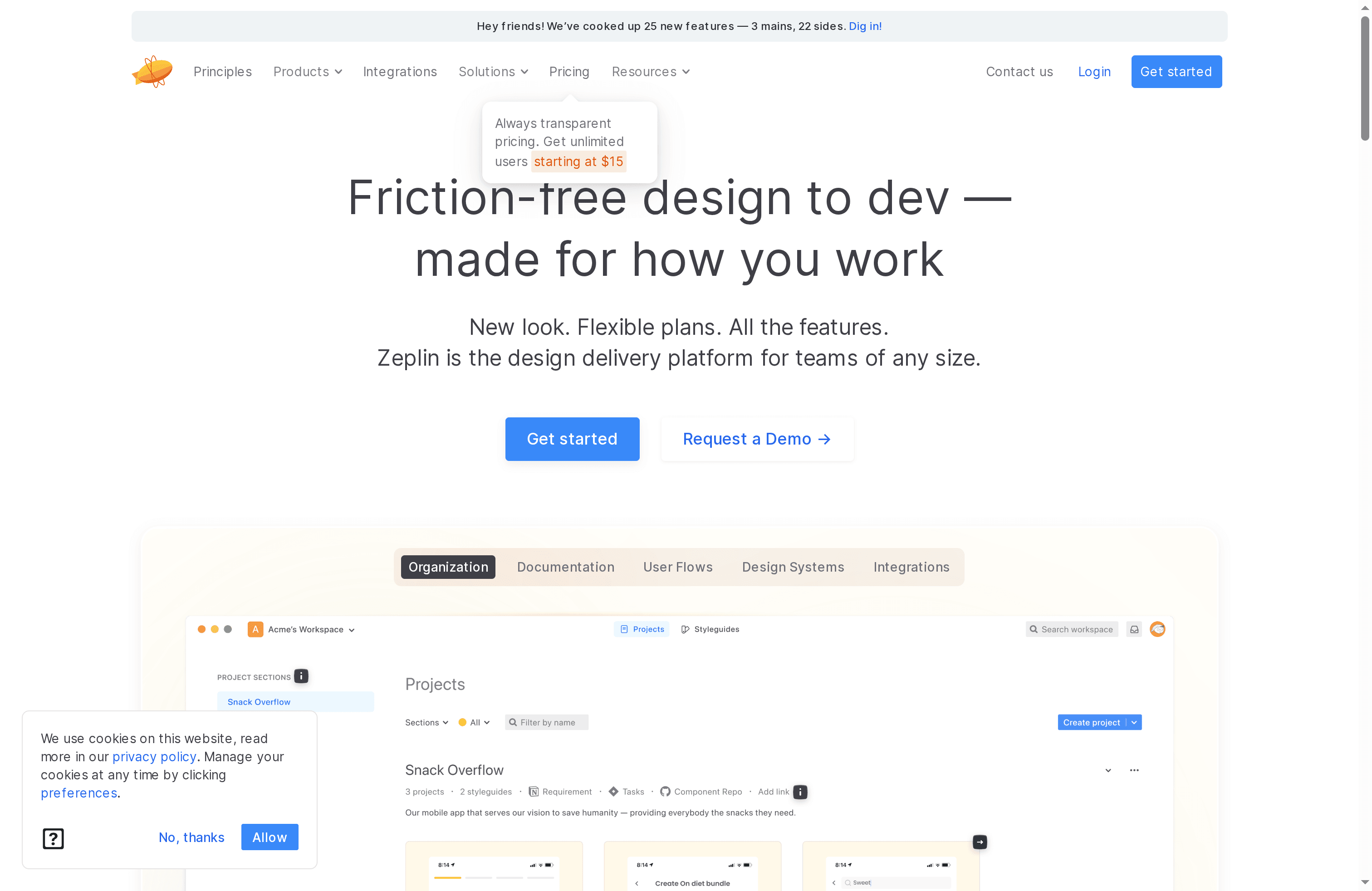
At a Glance
Zeplin is a design delivery platform built to bring harmony to design handoff and development processes. It centralizes design assets, version history, and integrations so design and engineering teams can collaborate with fewer misunderstandings. For teams that struggle with scattered specs or inconsistent components, Zeplin acts as a single source of truth that reduces back-and-forth and keeps projects moving.
Core Features
Zeplin offers design handoff and collaboration, version control with history, and design system management including exportable design tokens. The platform lets you inspect components and linked instances, create user flows and placeholder screens to map journeys, and connect workspaces to development tools such as Jira, GitHub, and Slack. In short: it organizes designs, manages versions, inspects elements for implementation, and links design artifacts into developer workflows.
Pros
- Facilitates smooth collaboration between design and development teams: Zeplin centralizes specs and assets so designers and developers work from the same, up-to-date source.
- Supports version control and detailed inspection of components: You can track changes over time and inspect components to extract measurements, assets, and layout details for implementation.
- Offers a wide range of integrations with development and project management tools: Native links to tools like Jira, GitHub, and Slack help embed design artifacts into existing engineering workflows.
- Flexible plans accommodating teams of all sizes: A free plan plus paid tiers mean small teams and large enterprises can choose a plan that fits project scale and governance needs.
- Enables organization of designs with project sections, statuses, tags, and workspaces: This structure helps keep multi-product or multi-team work tidy and discoverable.
Cons
- Learning curve for new users due to extensive features: The breadth of capabilities means onboarding can take time before teams reach full productivity.
- Some features restricted to paid plans, which might be costly for smaller teams: Advanced workflows and enterprise controls require paid tiers, which may strain early-stage budgets.
- Dependence on internet connectivity for collaborative access and updates: Because collaboration and updates are cloud-based, interrupted connectivity affects access and real-time syncing.
Who It’s For
Zeplin is ideal for design and development teams seeking a collaborative platform for seamless design handoff, versioning, and project organization. It fits teams using design tools such as Figma, Sketch, or Adobe XD and teams that need to integrate design artifacts into developer workflows and project trackers.
Unique Value Proposition
Zeplin’s value lies in making handoff predictable: organized design assets, inspectable components, exportable tokens, and integrations that bridge design systems with engineering tools. It’s less about replacing design tools and more about translating design intent into implementable specs.
Real World Use Case
A product team centralizes their design assets in Zeplin, collaborates on updates, and maintains a single source of truth for developers. This alignment reduces rework and accelerates the build cycle by ensuring designs, specifications, and linked components are available in one shared space.
Pricing
Zeplin offers a free plan with limited features and paid plans that vary based on projects, screens, and enterprise requirements; pricing options include per project, per seat, and custom enterprise plans. Details are available on their website.
Website: https://zeplin.io
Miro
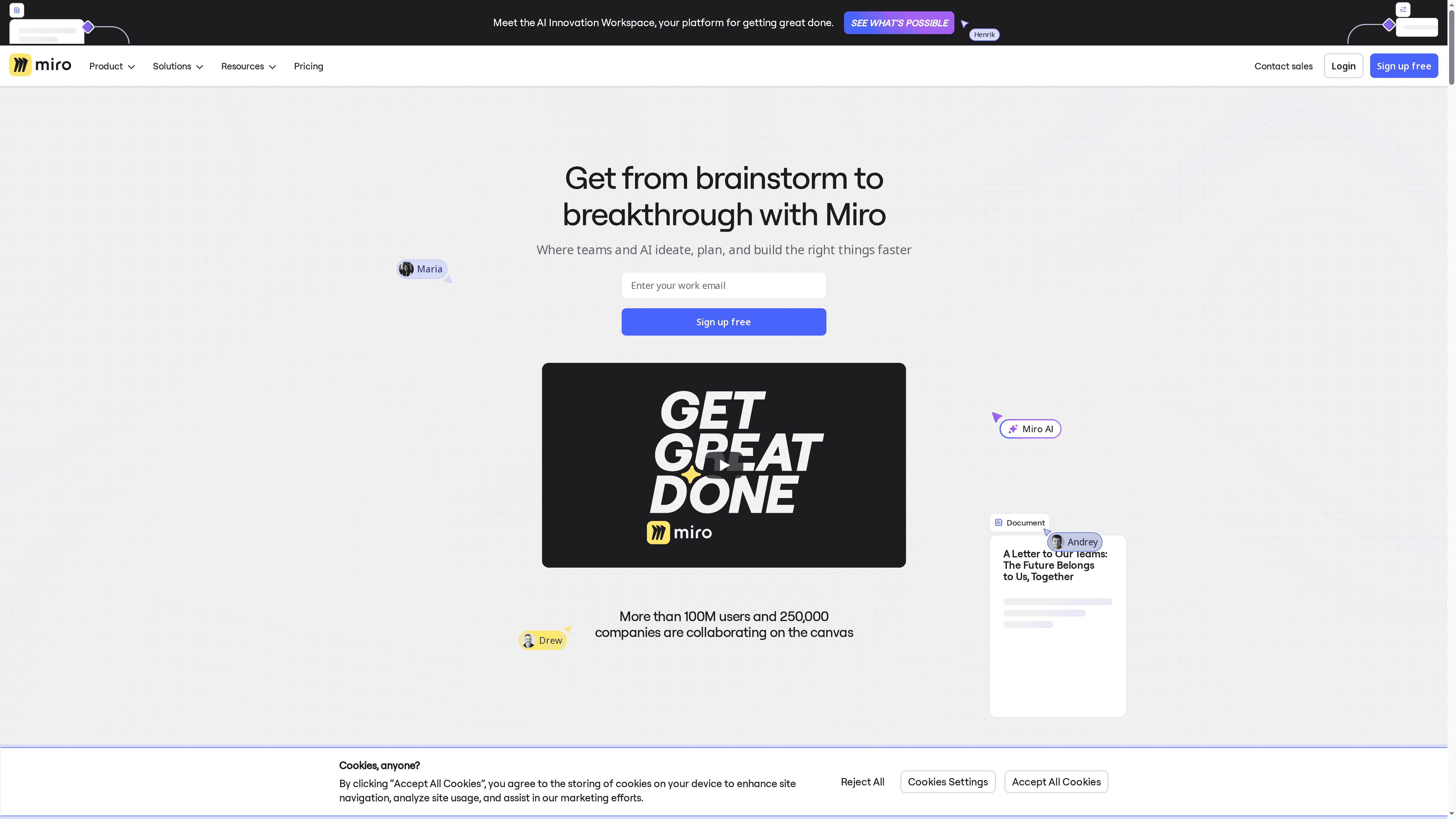
At a Glance
Miro is an online collaborative platform built to speed ideation, planning, and product development within teams of all sizes. It combines a rich online whiteboard with templates, AI workspaces, blueprints, and extensive integrations to move concepts from brainstorm to structured plans quickly. In short: it’s highly collaborative, scalable, and designed for enterprise security, but the breadth of features can create a learning curve for new users.
Core Features
Miro centers on an online whiteboard that supports freeform collaboration and structured workflows via templates for retrospectives, product briefs, research synthesis, meetings, and prototyping. It layers AI-powered workspaces for guided ideation and innovation, plus blueprints that automate key processes so teams repeat best practices without rebuilding them. Integrations with over 250 apps keep work aligned in a single workspace, and the platform emphasizes enterprise-grade security to support organizational scale.
Short. Sharp. Useful.
Pros
- Highly collaborative and scalable platform: Miro enables many contributors to work together in real time, making it easy to scale sessions from small teams to large cross-functional workshops.
- Large library of templates and integrations: The breadth of ready-made templates and connections to 250+ apps accelerates setup and keeps existing workflows intact.
- Supports AI and automation for workflows: Built-in AI workspaces and blueprints help teams move from raw ideas to structured outputs faster and with less manual setup.
- Secure for enterprise use: The platform is positioned for enterprise environments, providing controls and features necessary for larger organizations.
- Facilitates fast and impactful planning and ideation: The combination of visual tools and templates reduces friction in turning brainstorms into actionable plans.
Cons
- Pricing details are not specified in the provided content, so total cost and plan fit are unclear for budgeting decisions.
- Potential learning curve for new users due to extensive features and integrations may slow initial adoption for teams unfamiliar with digital collaboration tools.
- Overall usability may depend on the user’s familiarity with digital collaboration tools, which could require onboarding time for less experienced participants.
Who It’s For
Miro fits teams and organizations that need a scalable, secure, and feature-rich collaboration hub to accelerate product development, planning, and innovation. Product managers, design leads, research teams, and cross-functional squads that run workshops, prototype flows, and map user journeys will find the platform especially useful.
Unique Value Proposition
Miro’s strength lies in combining a flexible, visual whiteboard with AI-enabled workspaces, repeatable blueprints, and an expansive integration ecosystem. That combination turns scattered brainstorming into repeatable, auditable processes—so teams can innovate faster without losing organizational governance.
Real World Use Case
More than 250,000 companies use Miro for collaborative planning, product development, and innovation; teams leverage its templates, integrations, and AI workspaces to run efficient design and strategy sessions and quickly convert outcomes into prioritized roadmaps and prototypes.
Pricing
Not specified in the provided content
Website: https://invisionapp.com
Design and Collaboration Tools Comparison
This table provides a comprehensive comparison of design and collaboration tools, highlighting key features, pros, cons, and pricing to help SaaS companies, designers, and developers choose the right platform for their needs.
| Product | Key Features | Pros | Cons | Pricing |
|---|---|---|---|---|
| The Good Side | SaaS-focused UI/UX design, Flexible engagements, Quick onboarding | Specialized SaaS expertise, Flexible collaboration models, Transparent pricing, Rapid onboarding | Hourly model can be costly, Focused only on SaaS | Starting at €110/hour |
| Uizard | AI-powered design generation, Editable mockups from sketches/screenshots | Rapid prototype creation, Low entry barrier, Sketch conversion, Team collaboration | Inconsistent AI quality, Feature limits on free plan, Needs manual refinement | Starting at $12/month |
| Figma | Real-time collaboration, Integrated design & prototyping, Shared libraries | Highly collaborative, Accessible from any device, Comprehensive tools, Integration with plugins | High pricing for large teams, Learning curve due to extensive features, Dependence on internet | Starting at $12/month |
| Sketch | macOS-native vector editing, Real-time collaboration, Component libraries | Smooth UI, Powerful collaboration, Flexible layout systems, Prototyping capabilities | macOS only, No free ongoing plan, Potentially costly for small teams | Subscription-based plans |
| Adobe CC | Full creative suite, Cloud-based collaboration, PDF workflows | Comprehensive toolset, Industry standard, Cross-device access, Innovative features | Expensive subscriptions, Complex interfaces for beginners, Internet reliance | Subscription-based plans |
| Zeplin | Design handoff, Version control, Integrations | Facilitates design-dev collaboration, Version control, Wide range of integrations, Flexible plans | Learning curve, Some features are paid-only, Internet dependence | Free plan available |
| Miro | Online whiteboard, AI-guided workspaces, Extensive integrations | Collaborative and scalable, Ready-made templates, AI and automation support, Enterprise-ready security | Pricing not specified, Learning curve, Usability depends on digital tool familiarity | Pricing not specified |
Transform Your SaaS UI with Expert Design Support
Struggling with unprofessional interfaces, scattered user journeys, or unclear product positioning as highlighted in the “Best UI Design Tools for SaaS – Expert Comparison 2025” article? These challenges directly impact activation, conversions, and revenue growth — and they require more than just the right tools. They need senior SaaS-specialized design expertise that understands how to connect UI/UX improvements with measurable business outcomes.
At The Good Side, we focus on strategic product design specifically for SaaS companies facing these pain points. Our flexible engagements, from part-time consulting to fully embedded designers, ensure rapid onboarding and tailored solutions that align your product, marketing, and onboarding flows into a clear, cohesive experience. With a streamlined process that begins with a free design audit and talent matching, your team can start making real progress within two weeks.
Ready to elevate your SaaS product beyond just tools and templates?
Discover how our senior designers deliver hands-on UI/UX work that drives your growth metrics. Visit The Good Side Oy for more details and start transforming your product experience today.
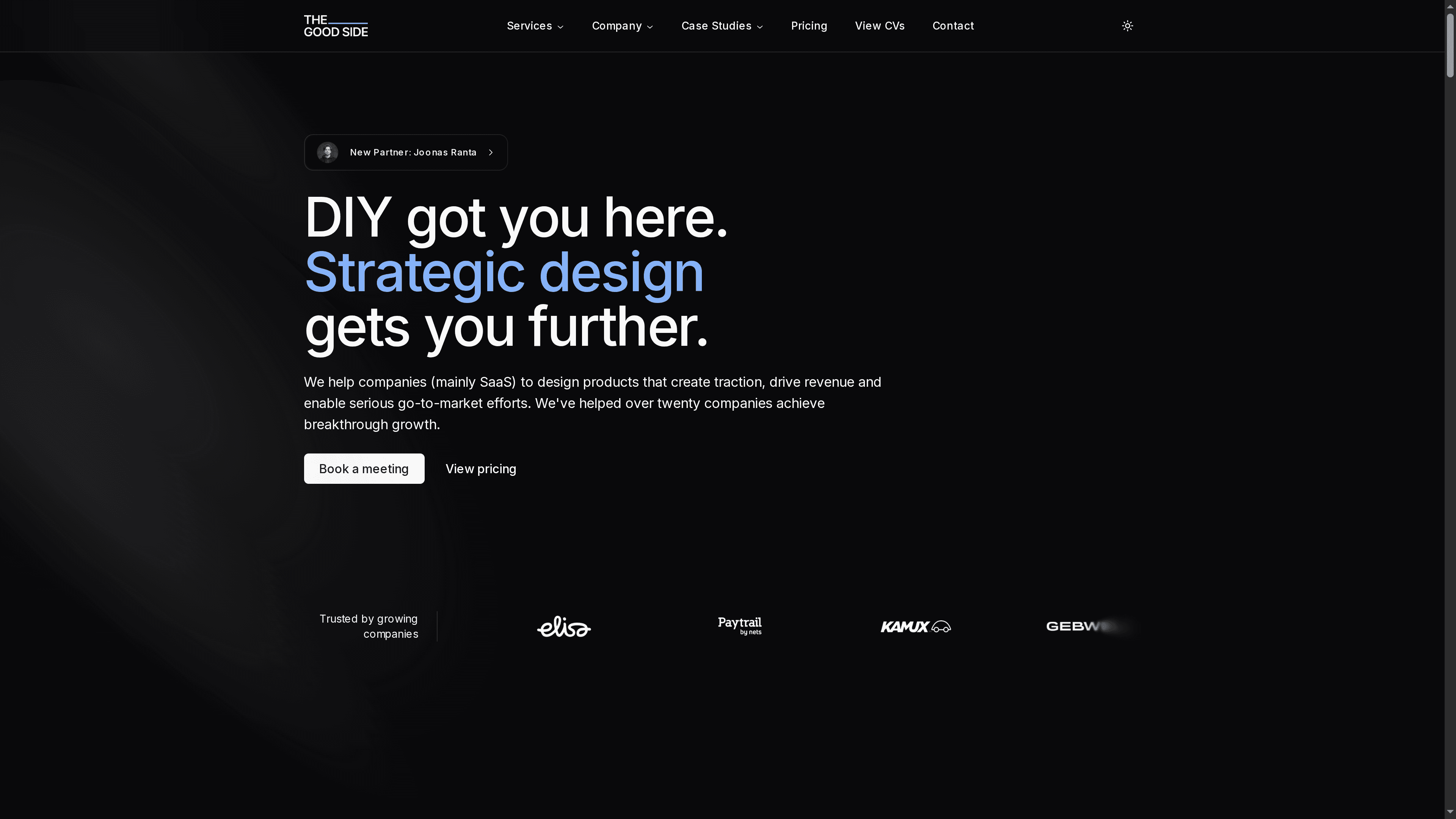
Act now to turn your interface challenges into opportunities for faster activation and sustainable revenue growth with proven SaaS design expertise at The Good Side.
Frequently Asked Questions
What are the key features to look for in UI design tools for SaaS?
Focus on collaboration capabilities, ease of prototyping, and integration with other SaaS tools. Prioritize tools that support real-time editing, version control, and have a strong community or resource base for onboarding.
How can I choose the right UI design tool for my SaaS product?
Evaluate your team’s specific needs, including design expertise and budget constraints. Start by listing essential features, then trial several tools based on those criteria to see which one meets your requirements within your typical project timeline.
What is the average pricing for UI design tools suitable for SaaS?
UI design tools for SaaS typically range from free tiers for basic functionality to $39/month or more for comprehensive features and team access. Compare pricing tiers against the number of users and features needed to estimate monthly design expenses accurately.
How can UI design tools improve my SaaS product’s user experience?
These tools enhance user experience by allowing rapid prototyping and iterative design, leading to better user feedback incorporation. Implement a design tool to streamline collaboration within your team and reduce the design cycle time by up to 30%.
What should be my initial steps after selecting a UI design tool for my SaaS?
After selecting a tool, familiarize your team with its features through tutorials or training sessions. Begin by integrating the design tool with existing workflows and using it for small projects to gain insights and refine your design approach quickly.
How long will it take to see results from using a new UI design tool for my SaaS?
Typically, you can start seeing improvements in design efficiency and user feedback loops within 30–60 days of implementation. Continuously iterate on designs based on user-testing insights to achieve significant engagement metrics more effectively.